DIY Sim Dashboard
Introduction
Creating a DIY sim dashboard can be a fun and rewarding project for sim racing enthusiasts. Qubic System DIY Sim Dashboard Tutorial provide you with a basic overview of the process and some possible options to consider. From now you can can easily enhance tyour sim racing immersion by introduction dashboard display to thecockpit. You can choose between various widely available display models and sizes and get pre-made adapters for the steering wheel base to attach the display directly to it.
In this short article we have decided to go with Arudino Uno, in-line 12V blower and simple custom circuit to be assembled on the prototype shield.

Disclaimer
All DIY (do-it-yourself) projects are purely “at your own risk”. As with any DIY project, unfamiliarity with the tools and process can be dangerous. If you are at all uncomfortable or inexperienced working on these projects, especially but not limited to electronics and mechanical), please reconsider doing the job yourself. MotionSystems, its employees and partners will not be held responsible for any injury due to the misuse or misunderstanding of any DIY project.
Display
-
- You can choose between USBD480 based display or VoCore Screen (e.g 5”). The last one seems to be more popular recently and there are 3rd printed brackets available for it.
- If you steering wheel rim has embedded USBD480 or VoCore display, it will work with platform manager the same way as standalone display.
- You will also need a USB cable as the one that comes with the display is usually too short.

Installation and configuration
Before you can use VoCore Screen, a driver needs to be installed. You can download drivers from our mirror or from official webpage. After you download and unpack the driver, start zadig.exe and click Install driver. The process will take a few minutes.
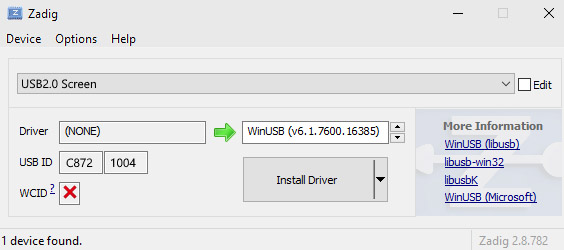
Once the display is connected and drivers are installed, go to ForceSeatPM, then Tools and Diagnostic, Accessories & DIY Configuration, then to Devices section and enable VoCore Screen.
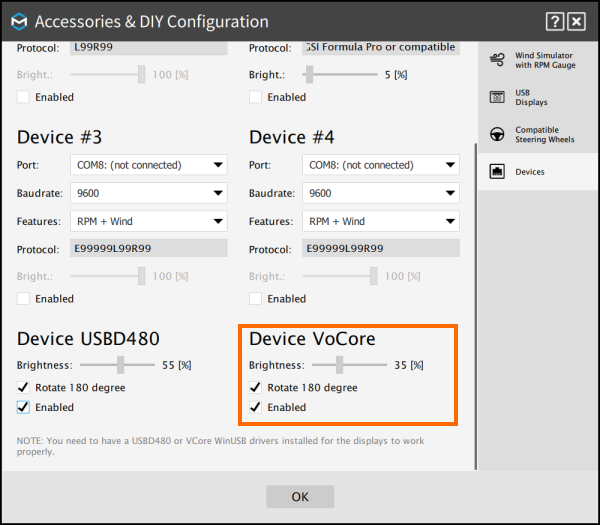
You might need to check Rotate 180 degree later if your display is up-side down and adjust the Brightness to your preferences.
Testing with the game
Dashboards are separated from game profiles as they are related to vehicle type (GT, F1), not game title, and it is typical scenario to use the same dashboard in multiple games.
In order to change the currently used dashboard, switch to Dashboard view and then click one of the dashboards to activate it.
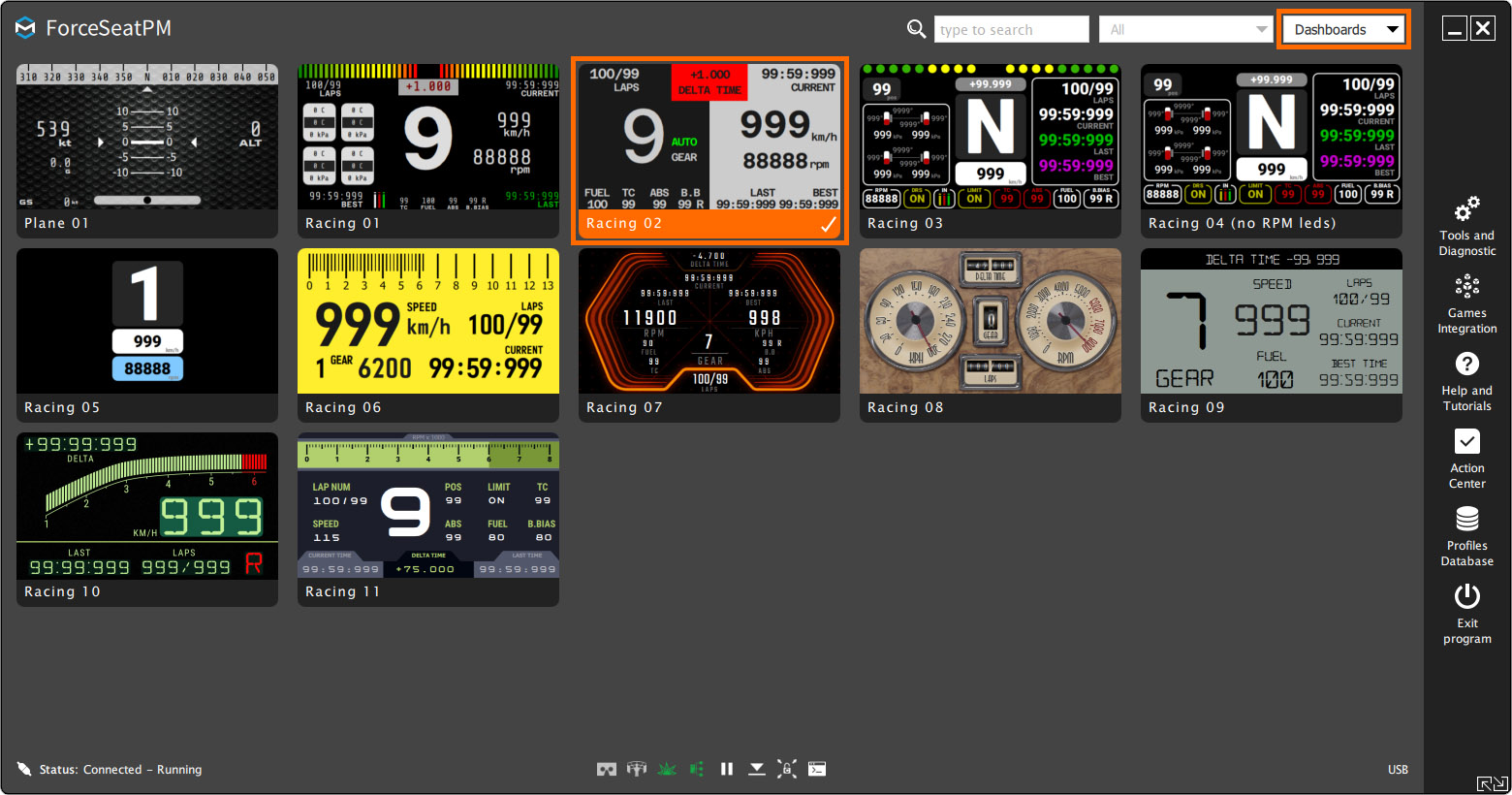
Finally start the game and go for a ride to see if the dashboard is working correctly.
Once you confirmed that everything works correctly, the last step is to attach the dashboard permanently to your cockpit or steering wheel base.
Final words
If you want to explore additional information about dashboards and the various display options available, you can access a comprehensive guide within the Platform Manager’s built-in Help and Tutorials.
In the event that none of the pre-existing dashboards meet your specific requirements and you prefer to create a customized one, the platform provides a dedicated section called the Dashboards Editor. This feature is designed to empower you to design and tailor a dashboard according to your preferences and needs.
In summary, the Platform Manager’s built-in Help and Tutorials provides in-depth information on dashboards and display options, guiding you through the process of creating custom dashboards if the existing ones do not meet your requirements.
